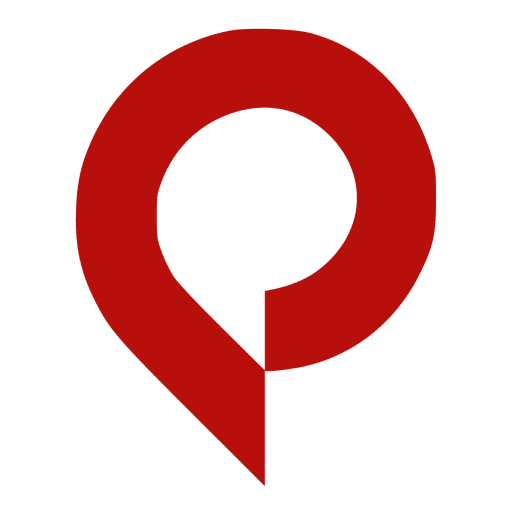How to Reset Pinterest Password If You Forgot It

To reset your Pinterest password, open the Pinterest app and tap the ”forgot password”. There, you will get an option to reset your password via email. Tap that option and check your emails. You will receive an email to reset your password. Click that email link and set your new password.
Most of us have been there before- that moment when you can’t remember your password, and you’re locked out of your account. Well, some smart people keep their passwords safe and sound in a secure location like google sheets or google docs. But for the rest of us, the situation is a little direr.
It’s also frustrating, but don’t worry! You can reset your Pinterest password easily, and we’ll show you how. Just scroll down and follow the instructions.
Before moving forward, if you’re having trouble downloading your favorite pins from Pinterest, then take a look at our free Downloader. It’s free of charge and easy to use.
How to Reset Pinterest Password?
This question, “How to reset the password on the Pinterest app,” is troubling a lot of Pinterest users. So, if you forgot your Pinterest password or want to change it for security reasons, follow these steps:
Note: You can change your Pinterest password from both the app and the web.
Reset Pinterest password from the app
Step 1: Open the Pinterest app.

Step 2: Enter your email address and tap continue.

Step 3: On the next screen, tap Forgot password?

Step 4: Tap Reset via email and enter the email address associated with your Pinterest account.

Step 5: Click Submit and check your mail inbox for a reset password email from Pinterest. Tap the Reset password link in the email.

Step 6: Enter your new password and tap Reset Password.

Reset Pinterest Password from the Web
Step 1: Go to www.pinterest.com in your web browser and Tap on the Forget Password link below the Password button.

Step 2: Enter your email address and tap the “Send a password reset email.”

Step 3: On the next screen, tap Reset via email and enter the email address associated with your Pinterest account and click submit button.

Step 4: Check your mail inbox for a reset password email from Pinterest.

Step 5: Tap the Reset Password link in the email and reset your password.

So, these were the steps to Pinterest password reset. Wasn’t that easy? Now, you can sign in to your account without any issues, even in case of forgotten passwords.
How to Change Pinterest Password?
There is a difference between forgetting a password and wanting to change it. If you wish to change your Pinterest password because you think it has been compromised or someone knows it. Then follow these steps:
Change Pinterest Password From the App
Step 1: Open the Pinterest app and sign in to your account.

Step 2: Tap on the three dots icon at the top right corner of your screen.

Step 3: Select “Settings” from the pop-up and “Account Management” from the list of options.

Step 4: Select Account Management

Step 5: Scroll down and tap on the Password menu.

Step 6: Enter your current and new password and tap done.

Change Pinterest Password from the Web
Step 1: Go to www.pinterest.com in your web browser and sign in to your account.

Step 2: Click on the arrow icon at the top right corner of your screen and select “Settings.”

Step 3: Scroll down and click on “Account Management.”

Step 4: Click on the “Password” menu.

Step 5: Enter your new password and click “Change.“

Cheers! Your Pinterest password has been changed. We hope this guide will help you reset or change your Pinterest password. However, if you still face any issues, keep reading the blog, and hopefully, your problem will be solved.
How To Change Your Pinterest Password Without Email?
It’s another common question that mostly hits after forgetting the password. If you have forgotten your email address or don’t have access to it, there is still a way to change your password so you can continue searching boards on Pinterest.
You can use your Facebook account to change the Pinterest password. For this, you simply need your Facebook account and phone number linked to your Pinterest account. Here are the steps:
Step 1: Open www.pinterest.com in your web browser and click on the “Forgot Password“.
Step 2: On the next screen, select “Reset via Facebook.”
Step 3: Enter your Facebook account email address and password and click the “Log In” button.
Step 4: Enter your new Pinterest password on the next screen and click on the “Continue” button.
That’s it; you have successfully changed your Pinterest password without the email.
Now that you know how to change your Pinterest password, we hope you’ll never have to worry about forgetting it again!
FAQs on How to Reset Pinterest Password If You Forgot It
Did Pinterest Get Hacked?
If you are worried about your account being hacked, don’t worry, you can easily change your password to something more secure. You should also enable two-factor authentication to ensure your account is as secure as possible to keep on seeing your recently viewed pins.
Two-factor authentication is an extra layer of security that requires you to enter a code from your phone and your password when logging in.
Besides these security measures, you can also take some steps to make sure your account is safe, such as not clicking on suspicious links and not sharing your password with anyone.
If you think your account has been hacked, you can contact Pinterest support for help.
Tips For Setting A Strong Password
The best thing to avoid any password-related issues is to create a strong password that is hard to guess. Here are some tips for creating a strong password:
1. Don’t Only Use Letters
Use a mix of letters, numbers, symbols, and upper and lower-case letters.
2. Make It Long
The longer the password, the harder it is to guess. A good rule of thumb is to create a password at least eight characters long.
3. Avoid Dictionary Words
Dictionary words are easy to guess, so avoid using them in your password. Plus, avoid using common phrases or well-known quotes.
4. Get Creative
Use a combination of random words, numbers, and symbols to create a strong and unique password. So, here you can use random words like “Horse_Battery_Staple” or “Red_Dogs_Matter.”
5. Use Different Passwords For Different Accounts
If you use the same password for multiple accounts, a hacker only needs to guess your password once to gain access to all of your accounts. So, using a different password for each of your online accounts is essential.
We hope this guide helped you to know how to reset/change pinterest Password If You Forgot It . If you have any questions or need further assistance, please contact us.
Stay safe, Stay online!