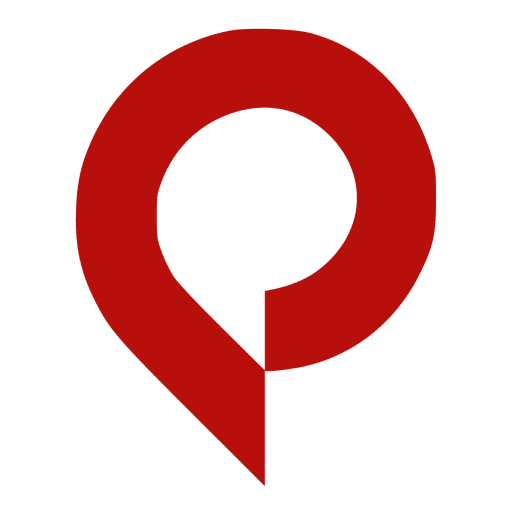How to Delete Pinterest History?

You can delete history on Pinterest by following 5 simple steps whether using the Pinterest browser or app; Login>Profile icon> Settings> Privacy & data> Clear cache. To get the in-depth answer to how to delete Pinterest history, read this article to the end!
With 478 million monthly active users, Pinterest beat Twitter and Reddit and become the 14th most popular social media platform in the world. With that staggering number of users, the platform undergoes updates frequently.
Among those came the most recent update in search and browser history deletion. As of these updates, users cannot delete Pinterest history on the whole. That’s where people are getting confused and searching for how to delete the Pinterest history.
If you were doing the same then don’t worry. This article will reveal the best method to delete Pinterest history within just a matter of seconds. Let’s get into it!
Try our all-in-one downloader for videos, images, GIFs, and Stories from Pinterest if you’re one of those people who finds it difficult to download Pinterest pins.
How to Delete Pinterest History?
Pinterest, like most apps, saves up your browsing and search history to tailor the search result for you. While those are helpful features to improve user experience, they can sometimes slow down your device.
Fortunately, you can clear Pinterest history from within your account settings, either with the app or while using the browser. That’s what we’ll be revealing in this article. Let’s explore all the methods to delete Pinterest History without any further ado.
Method 1. Delete Pinterest History with App
Apps always come in handy when it comes to deleting recently viewed Pinterest history. You just need to follow these simple steps to do so.
Step 1: Open the Pinterest app
Tap the app icon to open up Pinterest.

Step 2: Log in to the Pinterest account
If you aren’t logged into your account, do so with your credentials. In case you forgot your password then do check out our other article on How to reset your Pinterest password.

Step 3: Tap on the profile icon
Now, at the bottom, click on your profile icon, the person-shaped icon located at the bottom right corner of your screen.

Step 4: Tap the ellipsis icon
Click the ellipsis icon at the top left corner.

Step 5: Go to settings.
Now, click on settings to delete Pinterest history.

Step 6: Tap privacy and data
Navigate to the privacy and data

Step 7: Clear the cache to delete Pinterest History
To clear Pinterest history, scroll down the screen and click on clear cache.

Tada! It was that simple to clear Pinterest history using its app. But how can you do that with a browser? Let’s just find it below.
Method 2. Delete Pinterest History Using the Site (Desktop)
To remove the Pinterest history on the desktop, you need to follow just a few simple steps. Here’s how to do that.
Step 1: Open the Pinterest website
Go to the Pinterest website and click the Login option at the top right corner of your screen.

Step 2: Log in to your Pinterest account
If you aren’t already logged in, then use your credentials to do so.

Step 3: Tap on the search icon
Click on the search icon at the top of your screen

Step 4: Clear the search history
Clear your Pinterest history by clicking on the delete symbol given after all your searches.

And that’s how to delete the Pinterest history. Isn’t that simpler, right? But still, there are some queries that we need to mention. Let’s check that out below!
Disclaimer: Clearing Pinterest’s search history does not clear your browser’s history.
Frequently Asked Questions
Alongside how to delete Pinterest history, users also search for other questions related to Pinterest. Here, we’ve compiled the most frequent ones; read on to get all the answers to your questions.
Does Pinterest save your search history?
Similar to other apps with a search feature, Pinterest saves your search items so that it can better serve you in the future. Although the feature is quite helpful, it may eventually cause your device (or browser) to slow down.
Fortunately, using the methods in this post, you can clear the Pinterest history from your device.
How to delete Pinterest history on iPhone?
If you aren’t an android user, then you must be eager to know how to delete Pinterest history on iPhone. Here are the steps for it,
Step 1: Open the Pinterest app on your iPhone
Unlock your device and open up the Pinterest app.

Step 2: Tap on the profile icon
Click the profile icon given at the bottom-right of your screen.

Step 3: Go to settings.
Now, click on settings to remove Pinterest history from your iPhone.

Step 4: Click on the Privacy and data option.
Now scroll down the page and Tap on the privacy and data option.

Step 5: Clear up your cached data
Now, navigate to the end of the screen and click clear app cache. Tada! The answer to your question about How to delete Pinterest history on iPhone is that simple.

Final Verdict
In this post, we’ve gone through how to delete Pinterest history in detail. However, it’s worth noting that users may no longer remove their search history with the new Pinterest upgrade.
Still, It can readily delete browsing history by selecting the clear cache option. That’s all for now; we’ll always be here to solve our user queries related to Pinterest.