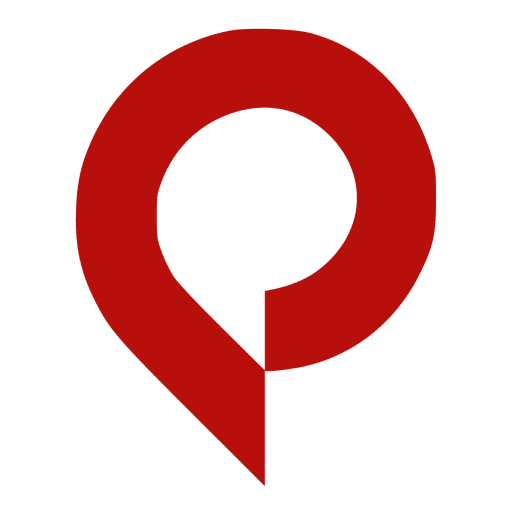How to delete Pinterest account (Both Permanent and Temporary)
- To delete a Pinterest account on a computer, open the Pinterest website and find Account settings in the Settings menu.
- You can delete your account in the Pinterest app by opening the Settings menu and going to the bottom of the Account settings page.
- If you want to leave Pinterest, you can choose to temporarily deactivate your account, which hides your profile and pins.
Let’s discuss it in detail!
Pinterest is a great resource for researching websites as well as collecting and curating photos and information online.
But if you complete a project and no longer want to use Pinterest — or you just need to take a break from the bulletin board-like social media service — you can permanently delete your account, which eliminates all your data from the internet.
If you need to take a step back from Pinterest and don’t want to do anything permanent, you can also deactivate the account, which lets you restore it later.
Apart from that there might be a time where you regret something like blocking your ex and then want to unblock. Then there are ways where you’ll get to know how to unblock someone from pinterest through us.
How to Deactivate or Delete Your Pinterest Account on a Computer
1. Go to the Pinterest website in a web browser and log into your account if needed.
2. Click the arrow to the right of your account icon in the upper-right corner and then choose Settings in the drop-down menu.

3. In the navigation panel on the left, click Account settings.
Scroll down to the Account changes section and click one of the following:
- Delete your account: If you want to permanently delete your account, which will also eliminate your profile along with all your stored pins, click Delete account.
- Deactivate your account: If you want to temporarily deactivate your account, which will hide your profile and pins from other users, click Deactivate account.

4. If you’re deleting your account, Pinterest will ask you a reason why. Select an option and click Next. Then click Send email.
5. Check the email address associated with your Pinterest account and select the email titled Last security check to delete your account. Select Yes, delete account in the email.
Once you have learned how to do the above, then you can easily learn how to delete history on pinterest as well only if you don’t want others to poke their nose in your business.
How to Deactivate or Delete Your Pinterest Account on a Mobile Device
Whether you have an iOS or Android device, the process to delete or deactivate your account is the same.

1. Start the Pinterest app.
2. Tap your account icon in the lower right of the page.
3. Tap the three-dot menu at the top right of the page, then, in the pop-up window, tap Settings.
On the Settings page, tap Account settings.
Scroll to the bottom of the page and find the Manage account section (iOS) or Account changes section (Android) and choose one of the following:
- Delete your account: If you want to permanently delete your account, which will also eliminate your profile along with all your stored pins, click Delete account.
- Deactivate your account: If you want to temporarily deactivate your account, which will hide your profile and pins from other users, click Deactivate account.

4. If you’re deleting your account, Pinterest will ask you a reason why. Select an option and tap Next. Then tap Send email.
Check the email address associated with your Pinterest account and select the email titled Last security check to delete your account. Select Yes, delete account in the email.
How to Delete Your Pinterest Account Permanently From an iPad
Some people would prefer to delete their Pinterest account permanently directly from an iPad. Fortunately, the process is identical to what iPhone and Android users need to do, but they benefit from a larger screen. Here is how to quickly remove the Pinterest account from an iPad:
Open your Pinterest app on iPad and use your login info.
- Tap on your profile (one of the four buttons on the panel at the bottom of the screen.)
- Then, tap on the three horizontal dots in the top right corner.
- Select “Settings” from a pop-up menu and then choose “Account settings.”
- The “Delete account” option is at the very bottom of the screen. Once you tap on it, you’ll see a new message from Pinterest.
- To continue the process, they’ll send you an email to confirm this decision. Tap on “Continue.”
- The email will automatically land in your inbox. Once you open it, make sure to tap on the “Yes, delete account” button.
Only after the email confirmation is sent back to Pinterest will your account be deleted.
Saying Goodbye or See You Later to Pinterest
If you have been using Pinterest for a while, you probably have many pins that serve as an inspiration. However, if you find yourself spending too much time dreaming up a “Pinterest-perfect” life, perhaps it’s time to take a break from it.
If you’re sure you won’t need your Pinterest account anymore, go ahead and permanently delete it. Keep in mind that you will have two weeks to change your mind.
On the other hand, if all you need is a hiatus, and you’re sure you’ll return to browse for interior design and cute animal pictures, then deactivating the account for a while is a simpler solution. Either way, the process is quick and easy.
Frequently Asked Questions
If I Delete the Pinterest App Will I Lose My Pins?
Once your account is deleted, those re-pins will no longer be attributed to you but they will remain untouched. A few more notes: If you have switched to a business account (to get access to Ads and/or Analytics) like I did, you’ll have to first switch back to a personal account before being able to permanently delete it.
How Long Does it Take to Delete a Pinterest Account?
When you delete your account, your public profile is immediately deactivated and your account is permanently deleted in 14 days. If you change your mind before the 14 days are up, log in with your email and password and we’ll send you a link to reactivate your account.
How to Delete a Pinterest Account Without Email?
There’s an alternative way in the case your Pinterest account is tied to your Facebook account, you can use this method.
- Go to the Pinterest website.
- At the login screen, choose to log in with Facebook.
If your accounts are integrated, then you’ll automatically log into your Pinterest account. From here, you can reset or delete your account as you see fit.
Can I undo my account deletion?
Once it’s permanently deleted, you can’t do anything about reinstating your Pinterest account. However, once you go through all the steps to delete your account, you still have 14 days to change your mind.