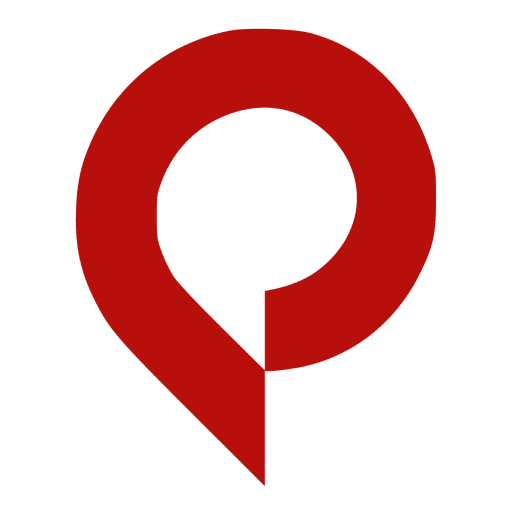How To Unsave On Pinterest Using Phone Or Desktop?
To delete a pin on your Pinterest account, simply log in to your account, select the pin you want to delete, click on the ellipsis icon, select “edit pin,” click “delete” in the bottom left-hand corner, and confirm the deletion by clicking “delete pin.”
How To Unsave On Pinterest Using Phone Or Desktop
Are you looking for an easy way to unsave pins on Pinterest? Whether you’re using a phone or desktop, it’s easy to unsave pins from your profile. Unsaving pins can help keep your boards organized and up-to-date with the latest trends. Plus, it’s a great way to organize your profile and make sure that only the most relevant content is visible.
According to Datareportal, Pinterest has 463 million monthly active users as of April 2023. That means there are plenty of people who need help managing their profiles and boards! Fortunately, unsaving pins on Pinterest is easy and straightforward.
In this blog post, we’ll show you How to unsave on pinterest Using Phone or Desktop.
How To Unsave Pins On Phone
Step 1: Log in To Your Pinterest Account
First things first, you’ll need to log in to your Pinterest account. Open the app on your phone and enter your account information if you haven’t already.
Step 2: Tap Your Profile Picture
Once you are logged in to your account, click on your profile picture in the top right-hand corner of your screen. This will take you to your profile, where you can see all of the pins you’ve created and saved.

Step 3: Find the Pin You Want to Unsave
From your profile page, select the pin you want to delete from your saved pins. You can organize your pins by board or search for it directly in the search bar.

Step 4: Click and Open the Pin
Once you’ve found the pin you want to delete, click on it to open it up. This will take you to the pin’s individual page.

Step 5: Click the Ellipsis Icon & Edit Pin.
On the top right-hand side of the pin’s page, you’ll see three dots. Click on these dots to open up the editing options. From there, select “edit pin.”


Step 6: Click Delete in the Bottom-Left Corner.
After selecting “edit pin,” you’ll see a range of options on the pin’s editing page. In the bottom left-hand corner, you’ll see a red “delete” button. Click on this to continue deleting the pin.

Step 7: Click Delete Pin to Confirm.
Once you’ve clicked on “delete,” you’ll be prompted to confirm if you want to delete the pin permanently. As a final step, click on “delete pin” to complete the process.

As you can see, deleting a pin on Pinterest is a straightforward and simple process. Even though there isn’t an “unsave pins” option, you can still clean up your account by deleting any pins or deleting messages on pinterest you no longer need or want.
How to Unsave Pins on Pinterest Using Desktop?
Pinterest is a great platform for finding inspiration and creating your own boards of ideas. But, what if you accidentally saved a pin to the wrong board or simply changed your mind about it? Unsaving a pin on Pinterest is not straightforward, but it can be done by deleting the pin. Let’s go through the steps of how to unsave pins on Pinterest using desktop.
Step 1: Sign in to Your Pinterest Account
The first step to unsave a pin on Pinterest is to sign in to your account. This can be done by visiting the Pinterest website and entering your login details.

Step 2: Click Your Profile Picture
Once you are signed in to your Pinterest account, locate your profile picture in the upper right corner of your screen. Click on it to access your profile.

Step 3: Find the Board Where You Saved Your Pin
Next, find the board where you saved the pin you want to unsave and click on it to open the board.

Step 4: Open the Pin you Wish to Delete
Once you have accessed the board where the pin you want to unsave is saved, click on the pin to open it.

Step 5: Click the Three-Dots Next to the Pin
To access the delete option, click on the three-dots located next to the pin.

Step 6: Tap on ‘’Delete Pin’’
Finally, click “Delete” and confirm that you want to delete the pin by tapping on “Delete Pin.”

How do I Unsave all Pins on Pinterest?
Step 1: Open the Pinterest App on Your Android Device
First things first, open the Pinterest app on your Android device and login with your password.If you forget it then reset the pinterest password and login.

Step 2: Select your Profile Picture on the Bottom Menu
Once you have logged in, select your profile picture on the bottom menu to navigate to your account.

Step 3: Tap on the Board That you Want to Delete All the Pins From.
Locate and click on the board that you want to unsave pins from. This will allow you to access the pins within that specific board.

Step 4: Go to “Organize.”
Located in the top right corner of the board, you will see an “Organize” option. Tap on this option.

Step 5: Continue to the “Select All” Button
Once you have reached the organize page, select the “Select All” option. This will enable you to unsave all pins within the board.

Step 6: Tap on the Trashcan Icon in the Bottom-Right Corner of the Screen
After selecting all pins, locate the trashcan icon in the bottom-right corner of the screen.

Step 7: Choose “Delete.”
Once you have tapped on the trashcan icon, you will be prompted with a “Delete” option. This will delete all the pins within the board.

Summing Up!
Learning how to unsave pins on Pinterest is a valuable skill that allows you to declutter your boards and maintain a curated collection of inspiration.
By following the step-by-step instructions outlined in this guide, you’ve gained the power to take control of your Pinterest experience. No longer will unwanted or irrelevant pins clutter your boards, hindering your ability to discover new ideas and stay organized.
Remember, regularly reassessing and removing pins that no longer serve you is key to keeping your Pinterest boards fresh and tailored to your current interests.Embrace the freedom to create a Pinterest space that truly reflects your unique style, passions, and aspirations. Happy unsaving!
Want to download video from Pinterest in Arabic language? Make sure to check out this page.